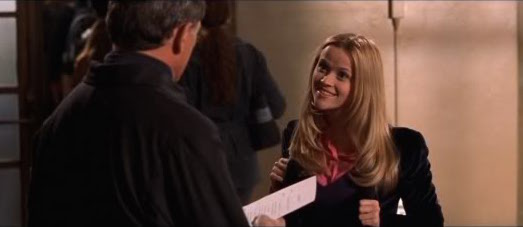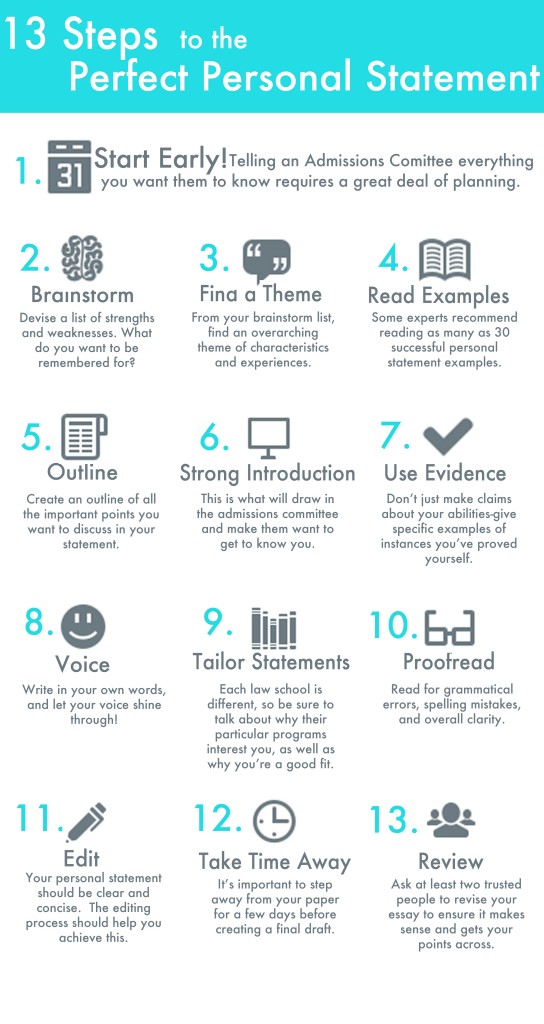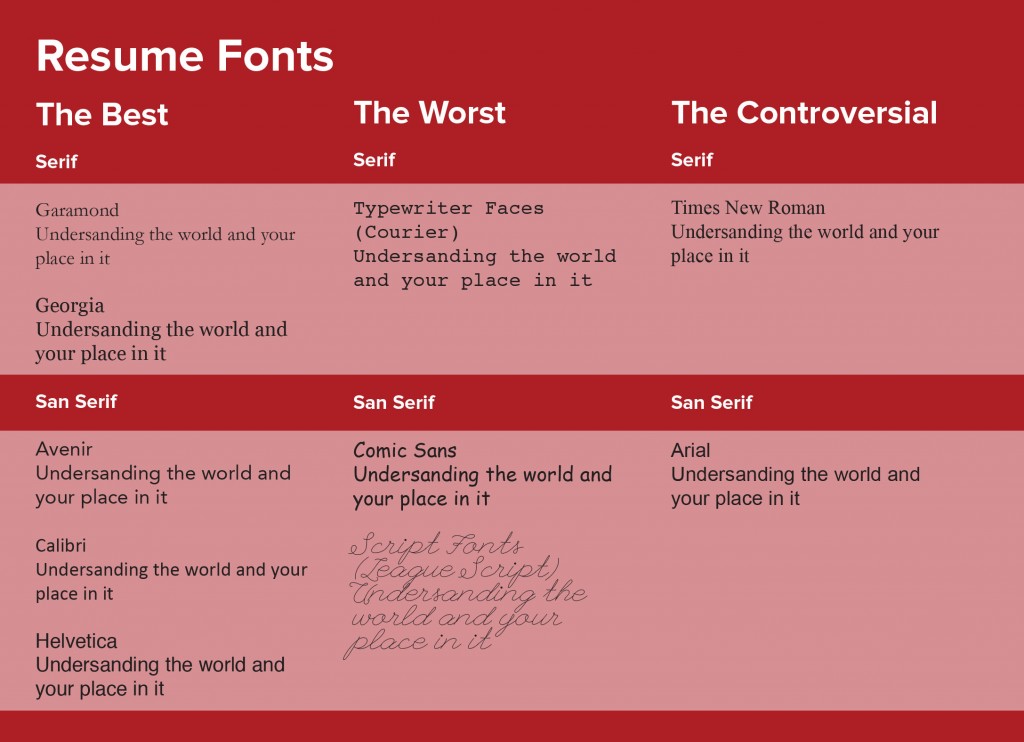Developing a personal brand and aesthetic is one of the most important parts of presenting yourself as a design student. Personal branding can include anything from fonts and color schemes to your own personal logos, icons and style. These choices all communicate who you are as a designer to your professors, potential employers, and any other connections. The idea of creating a brand for yourself can seem abstract and confusing, so I have included some ways to make these types of decisions below:
Research the branding of other designers, companies, and brands that inspire you.
Although you don’t want to copy the ideas of anyone else, looking at the work of others can help you figure out what elements you like and dislike. Comparing some of the designers you admire will also show you what type of designer you are yourself. Notice what types of features and aesthetics attract you in others’ works and keep them in mind when producing your own branding.
Take the time to look through all of the work that you have produced and find the similarities.
Sometimes it’s hard to see a common thread in your designs when you focus on each individual project so intensely. Looking over all of your projects at once may show you new things about yourself and steer the direction that your personal branding may take.
Decide what type of message and emotion you want to convey to your audience.
Looking at both the work of other designers you like and at your own helps you decide who you are and how you want to present yourself creatively to others. Thinking of a specific feeling you want to evoke is a good way to make sure that your branding choices stay on track.
Explore different layouts and color scheme combinations that already exist.
Once you have a good idea of what your aesthetic is, looking at existing layout templates makes it easier to narrow down which types align with your values as a designer. Take note of the types of designs that you like and think about how you can combine them in a unique and personal way. Compare various fonts and colors to determine which ones accurately depict your message.
Decide whether you want to create your own logo.
If you choose to make your own logo, use what you learned throughout your personal branding experience to make sure it is consistent with the rest of your design choices. Using similar colors and compatible fonts will help keep your final product cohesive. Logos also shouldn’t be too overpowering or distracting because they are usually not the main focus of your resume, cover letter, website, and/or portfolio. However, something small and relatively simple can elevate your work.
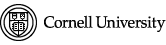
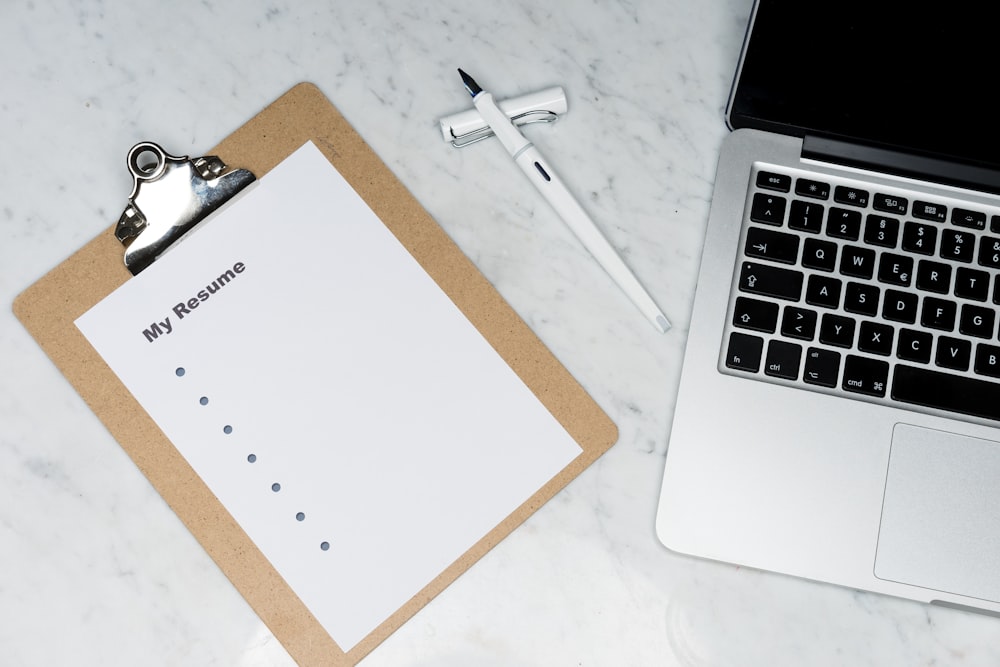

 A designer’s journey in securing a job or internship isn’t complete without a design portfolio. A portfolio is an organized collection of work that demonstrates a designer’s skills, abilities, and interests, and is an integral part of providing evidence of that designer’s competence. Portfolios come in all sorts of shapes and sizes, and vary greatly across different design disciplines and platforms. While there is no perfect formula, keep reading to see our answers to some big portfolio questions!
A designer’s journey in securing a job or internship isn’t complete without a design portfolio. A portfolio is an organized collection of work that demonstrates a designer’s skills, abilities, and interests, and is an integral part of providing evidence of that designer’s competence. Portfolios come in all sorts of shapes and sizes, and vary greatly across different design disciplines and platforms. While there is no perfect formula, keep reading to see our answers to some big portfolio questions!